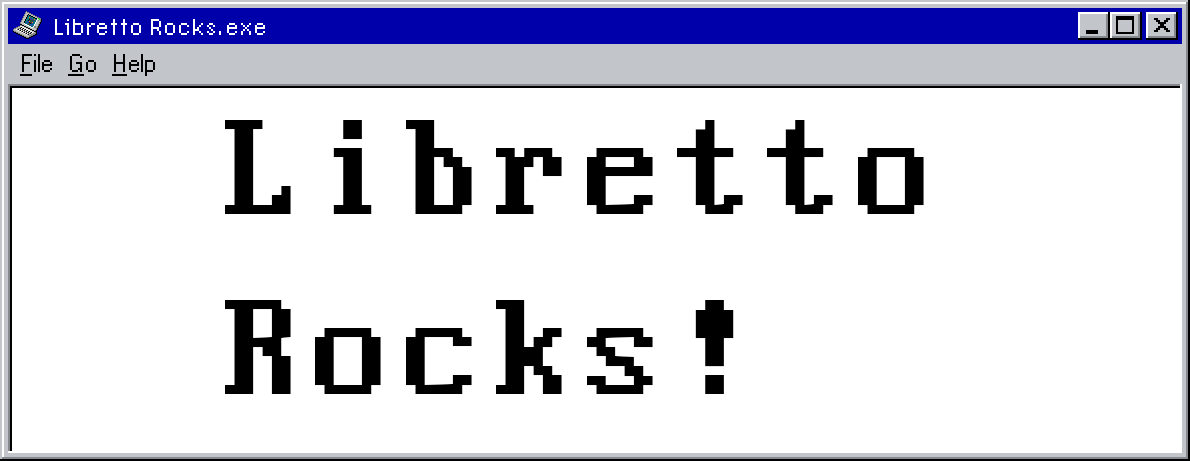Getting online with the Libretto!

Now that we have Windows installed, let’s get this thing online! This information was mostly pieced together from various places and original research and experimenting, however I want to give a shoutout to kishy.ca for a great article that got me rolling.
DISCLAIMER: Windows 98 is an obsolete system, and is not secured against many attacks. Do this at your own risk. I have made a backup image of my drive, and I’m not doing any high-security activity on this, so I am willing to take this risk.
First thing you’ll need is either an ethernet or Wi-Fi PCMCIA card. The 50CT and 70CT only have a 16-bit PCMCIA slot, so that rules out a lot of cards! But not all of them. If you opt for the ethernet route, you should be able to just plug it into your router and be on your way.
Setting up Wi-Fi
So you’ve chosen the wireless route. Why shouldn’t you? The Libretto is tiny and deserves to be free of cables! This, however, comes with a few headaches.
Wi-Fi was a new standard at the very tail-end of the Libretto’s lifetime, so finding compatible hardware is a bit of a chore. You have to specifically search for a 16-bit, non-cardbus PCMCIA card. If you want to get online with the least amount of hassle, and don’t mind setting up a dedicated WEP network, then you can get by with a multitude of wireless cards.

Though, as I said, the software is pretty bad. You’ll need a wireless network manager in order to connect to networks easily. The most recommended software I’ve seen is McAfee Wireless Security 4.1. This software lets you select and connect to networks.
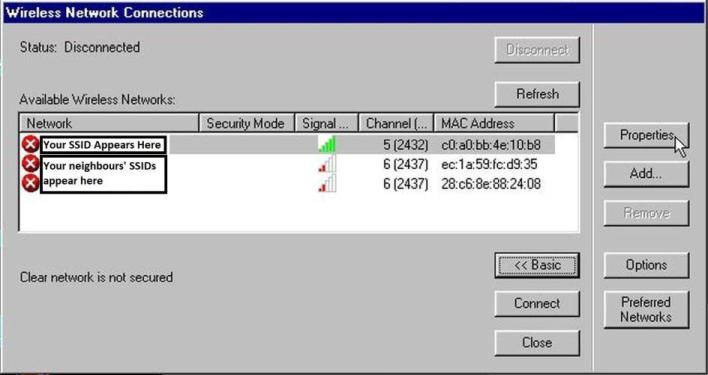
The gist of using this software is you select your network, click “Properties”, set security as WEP and then you can enter the wireless key.
But what if I don’t want to set up a WEP network?
Well you’re in luck! If you consider an incredibly convoluted method to get a WPA wi-fi card working with Windows 98 lucky.
First things first, as far as I know, there is only one wi-fi card that is both 16-bit and supports WPA (a security mode still supported by most routers to this day). That is the Cisco Aironet 350.
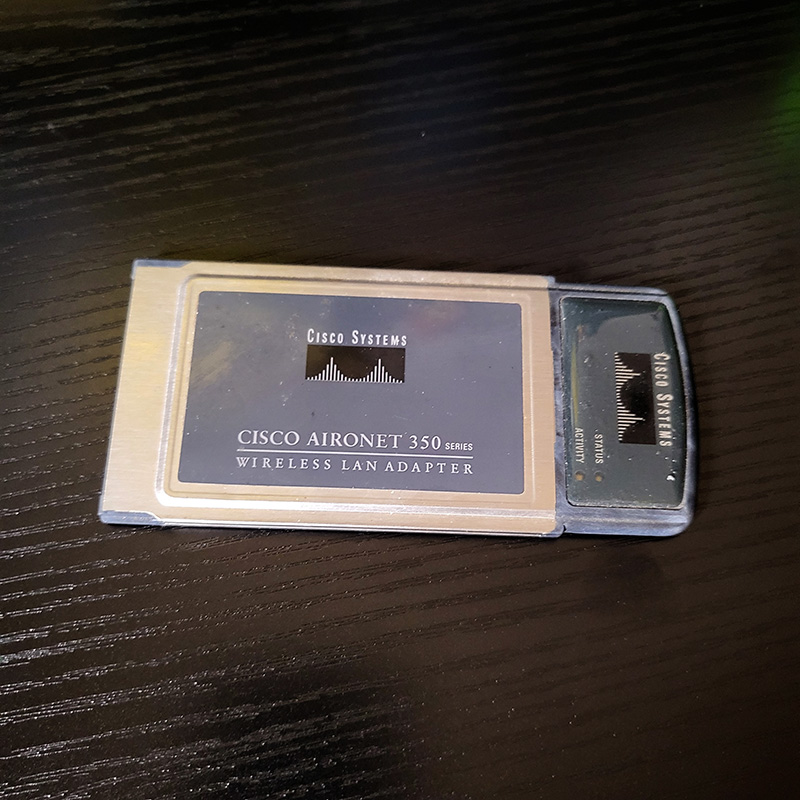
These usually run about $10~30 on eBay.
One thing to note, is that only later firmwares of this card supported WPA, so you’ll need to use the Aironet Utility installed with the drivers in order to upgrade the firmware. I can’t really go step-by-step here, but the Aironet Utility should have an option to upgrade firmware. You can find the drivers and firmware for the Aironet 350 here (They are labeled as the 340 on Cisco’s website, but they work on the 350). The client utility can be downloaded here.
From here on, if you want to use McAfee’s software, you can follow the instructions over at kishy.ca!
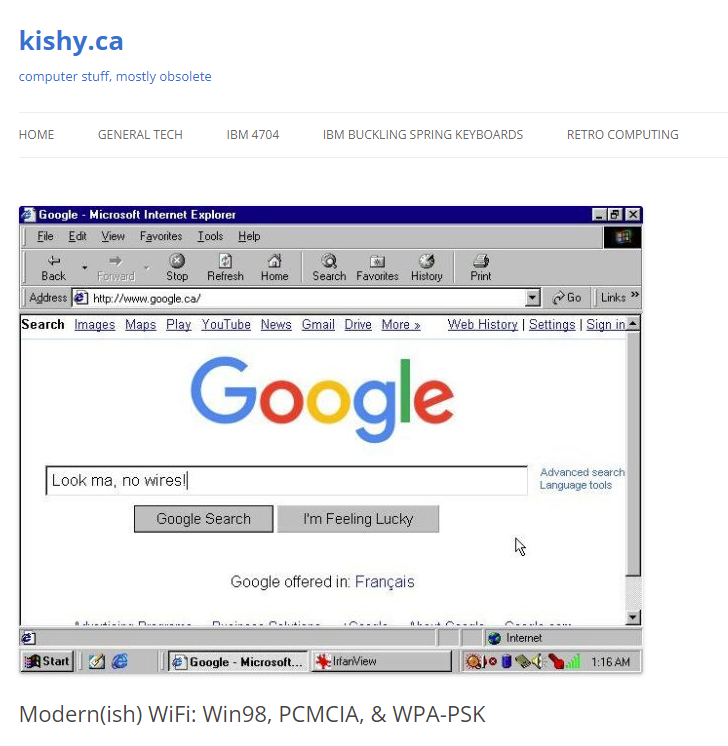
And you should be good to go! …unless…
McAfee isn’t connecting to WPA networks!
Welcome to my hell! Lucky for you, there’s a solution!
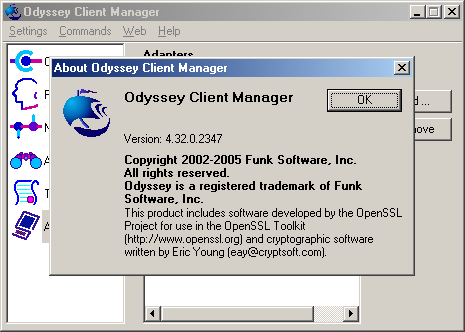
Odyssey Client Manager is a wireless network management software. However, it was paid software, so it requires activation to be used beyond the 30-day limit.
It’s fairly simple to set up! Go to “Networks”
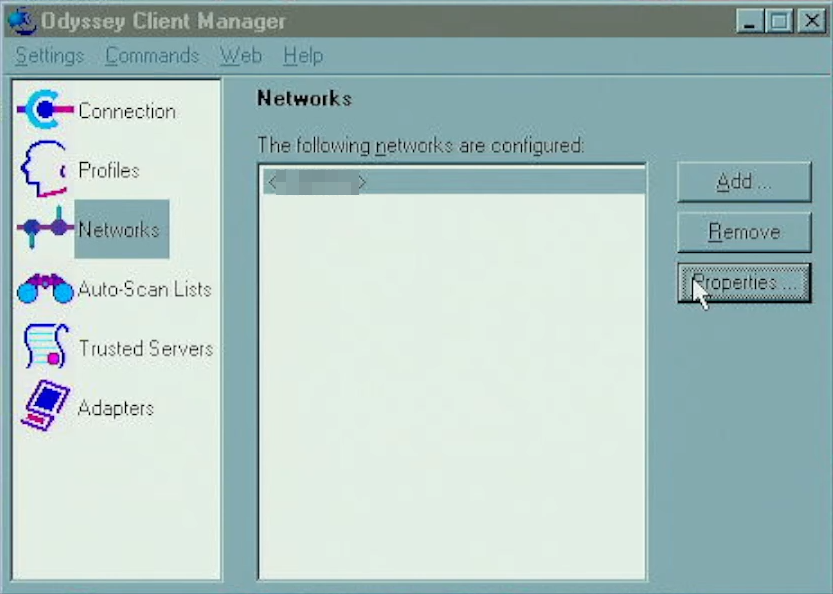
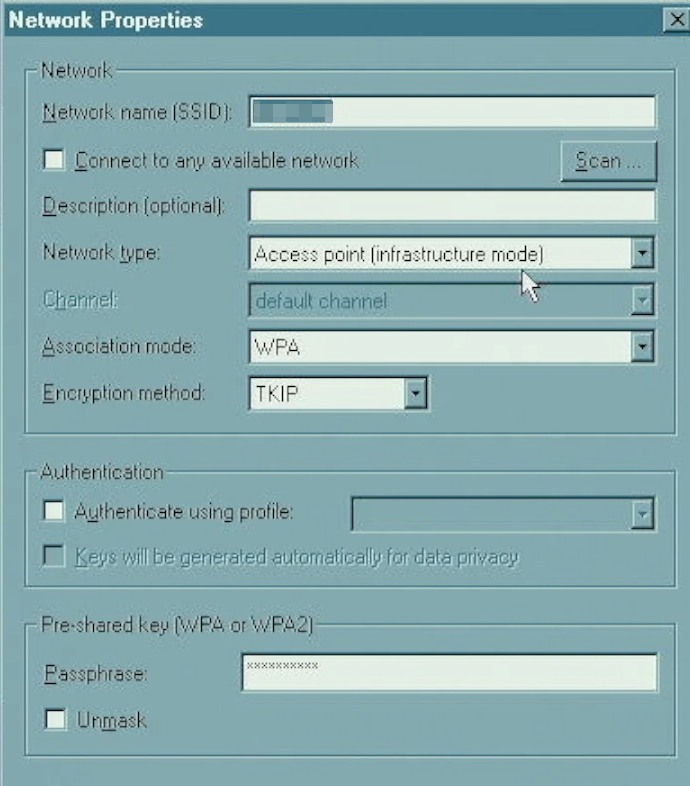
Once you’re in this screen, you can hit “Scan” to open up a list of networks, and select yours. In Association mode, you want WPA, and “TKIP” in Encryption Method. Enter your wifi password under “Passphrase” and hit enter.
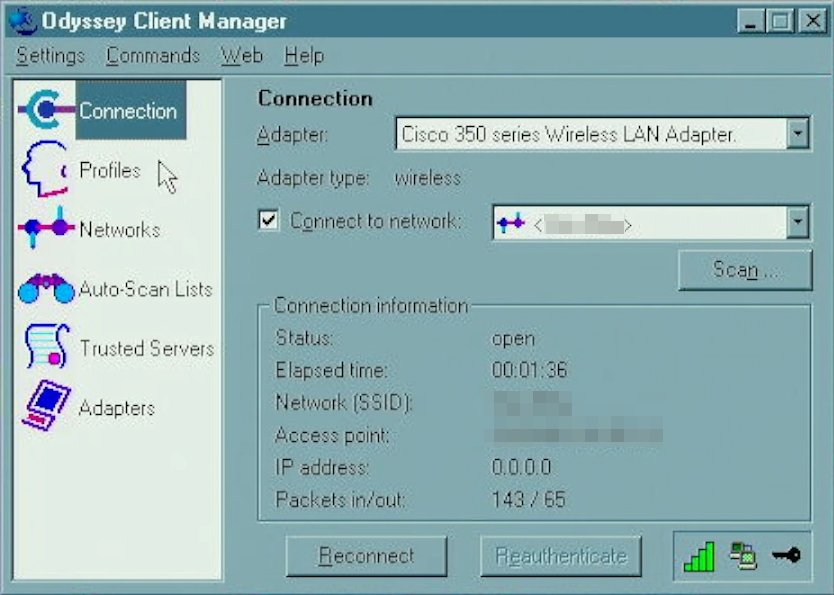
Hit “connect” and you should be good to go!
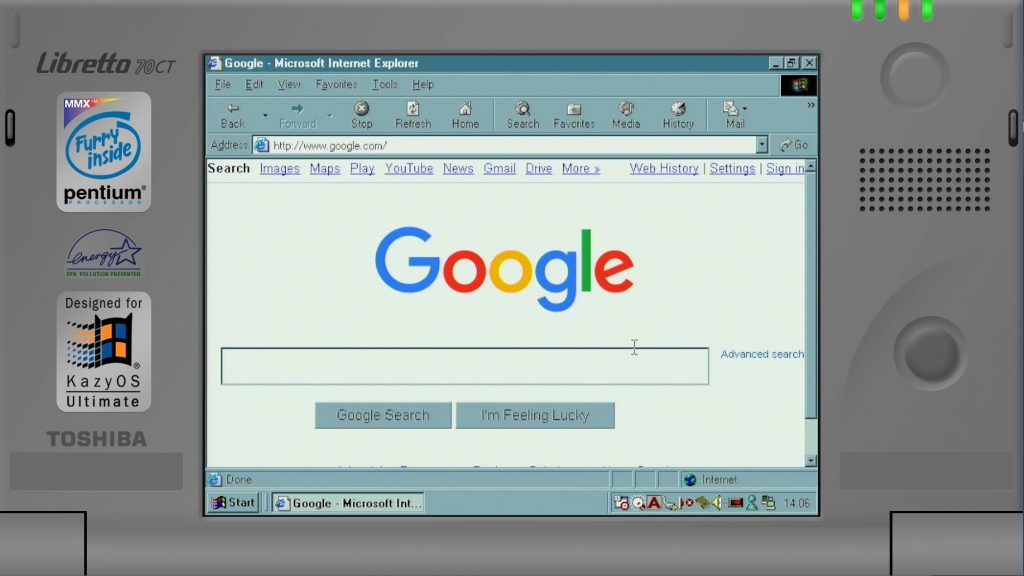
Please note I am writing a fair bit of this from memory, so please get in touch on Twitter if you run into any issues, or have feedback on how to improve these instructions!